CUARTA PARTE: PROCESAR PENDIENTE DE DEPÓSITO EN TRÁNSITO.
PASO 1. Ingrese a todos los elementos, hacer clic en Pendientes de ingreso a depósito en tránsito.
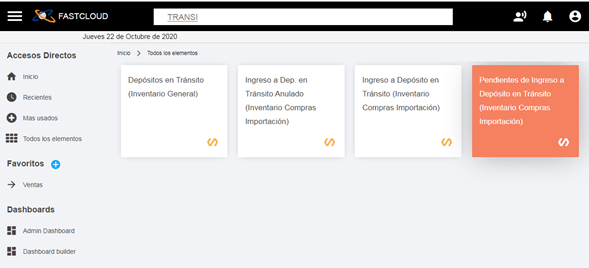
PASO 2. Seleccionar el pendiente que se originó, clic derecho sobre la opción Procesar pendiente, luego ejecutar.
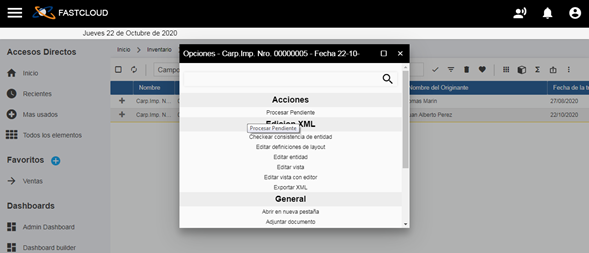
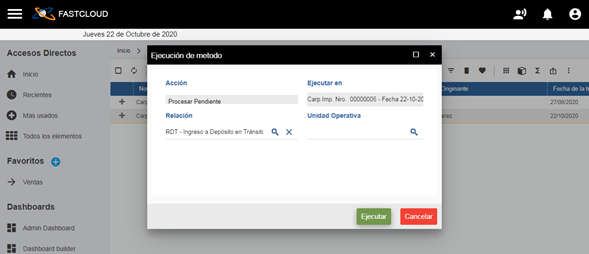
PASO 3. Se genera la vista de ingreso a depósito en tránsito, se deben completar las opciones:
- Fecha de comprobante
- Moneda
- Depósito destino
Luego hacer clic en la opción aceptar.
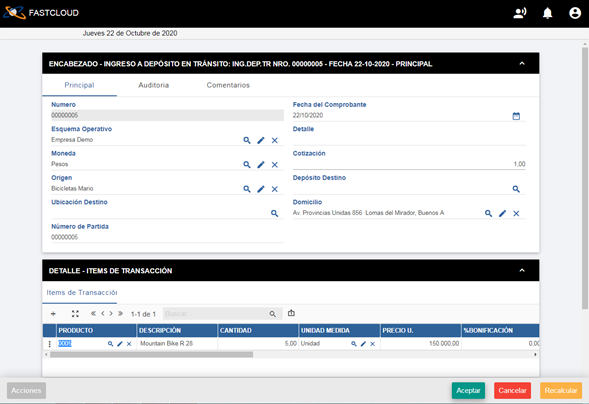
PASO 4. Seleccionar la transacción, clic derecho opción confirmar.
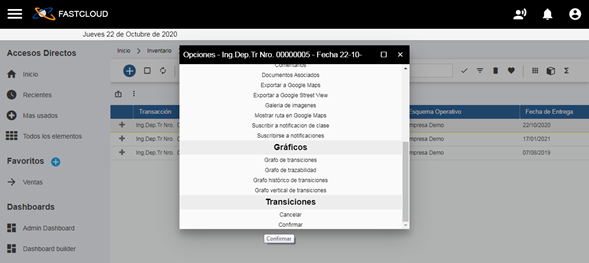
Nota: al realizar esta confirmación se genera:
- PENDIENTE DE ACTIVACIÓN DE GASTOS.
